Direct, static links (aka “permalinks”) should be included on the LMS course page and/or syllabus for all specific library resources, including but not limited to books, articles, and databases. Use the instructions below to obtain the permalink for library resources and contact the library if you need further assistance.
Note: The link you see in the address bar when viewing an article in your internet browser might NOT be a permalink. It can expire at the end of your browser session, or it may not provide full access from off campus or from another computer.
Links to Library Databases
In order to work from both on and off campus, links to library databases must be correctly formatted.
For example, the permalink to ATLA Religion looks like this: http://library.northwestu.edu/db/33
To obtain a permalink to a database, visit the databases page and right-click on the link you want. From the pop-up menu, choose the option to Copy link address or Copy link location.
NU Library Main Search with WorldCat Discovery
In the library main search, you can find a link under Share on search results or the item details page.
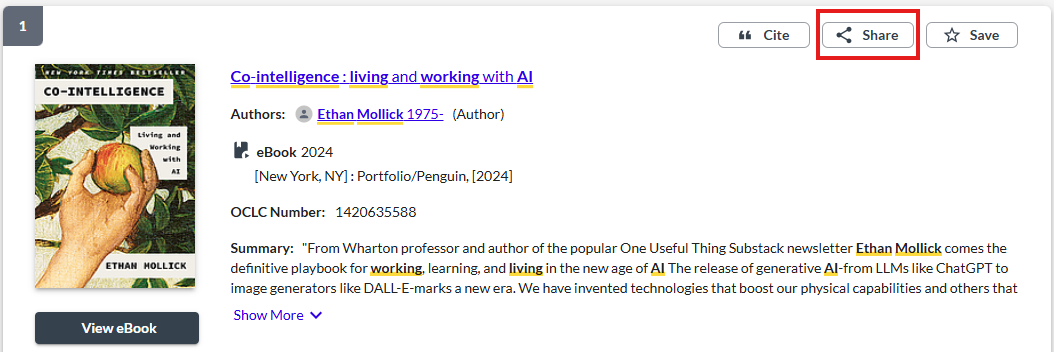
Copy the “Permalink” here.
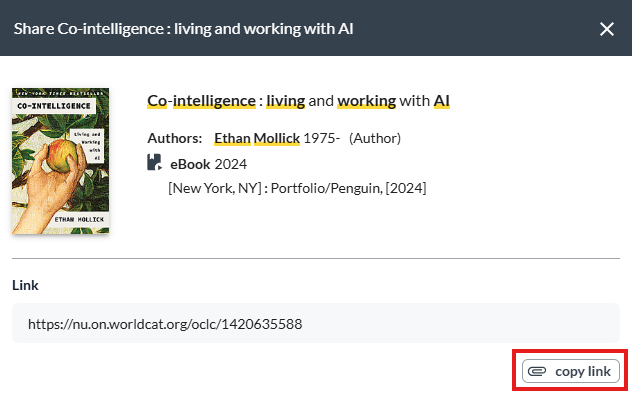
ProQuest
From the search results page, click on the Abstract/Details link underneath the title of the resource you want to link to. Scroll down to the bottom of the page and use the link listed next to Document URL.
ProQuest ebooks
Go to the book information page and click Share Link to Book below the cover image and book access options.

EBSCO
Please wait until September 1 to create direct EBSCO permalinks. Through August 31, permalinks created directly from EBSCO resources will be tied to EBSCO Discovery Service.
For EBSCO articles and ebooks, you can find a link under Share on the Tools bar at the upper right of the item details page or item preview pages.
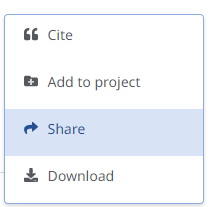


JSTOR
From the search results page, click on the title of the resource you want to link to. Use the Remote Access URL listed below the article information.

Gale
From the search results page, click on the title of the resource you want to link to. Click on Get Link in the menu bar on the upper right.

Alexander Street Press Videos
From an individual video or channel, click Share under the title in the upper left. When a video is playing, the link will be in the lower right of the screen.
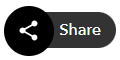


Select for permalink, embedded code, or options for Learning Tools Interoperability.
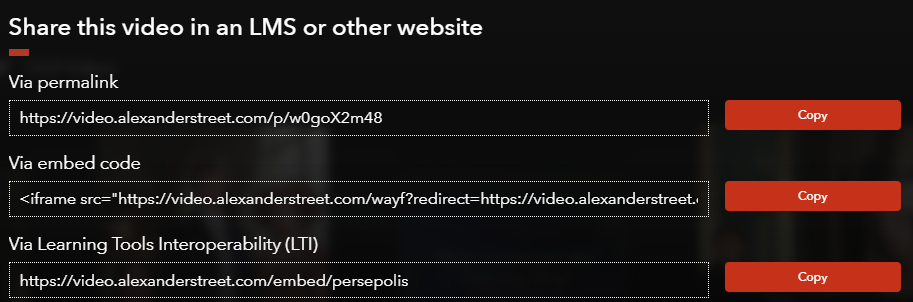
Sage Journals, Science Direct, Taylor & Francis, and others
From the database’s search results page, click on the title of the resource you want to link to. Copy the link from the browser address bar and add the following prefix to the link:
https://go.openathens.net/redirector/northwestu.edu?url=
The full link will look like this:
https://go.openathens.net/redirector/northwestu.edu?url=https://journals.sagepub.com/doi/full/10.1177/13674935221109113
Links with the prefix will direct you through the NU login page for full access. Links without the prefix will connect to the article, but for full access you may need to find an option to log in through your institution and look up Northwest University to be directed to the correct login page.

